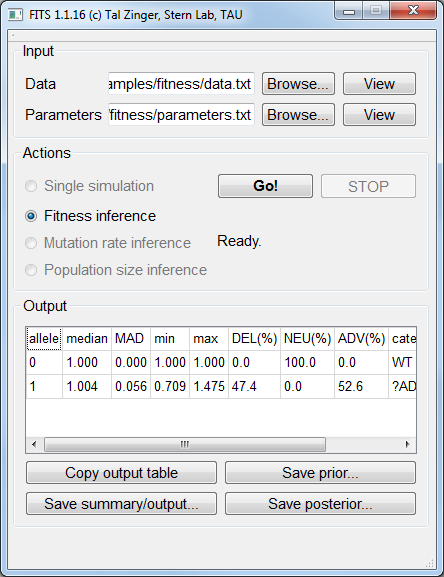Using the graphical interface¶
Note
On Windows, please extract all files from the downloaded archive, and only then run the (extracted) executable. Running the program directly from the compressed archive will not work.
After opening FITS, the following screen will be visible:
Click the Browse... button near the Parameters label to load a parameters file (example Parameters file).
Note
The loaded parameters may be viewed using the View button.
From the given parameters, FITS will automatically identify the possible inference mode (in the example below, Fitness inference mode).
To load the data file, click Browse... near the Data label just below the Parameters label. Locate and select the Data file.
Note
FITS expects the data file to be tab-delimited. If using Office Excel, save your worksheet as tab delimited file.
Verify the content and the format of the file if FITS fails to run.
Within the Actions area, FITS will automatically suggest available actions according to the parameters available in the parameters file.
Press Go! to perform the selected action. FITS will show a progress bar and estimated time to completion.
The inference results are given in the Output area. It may be copied to the clipboard (for example, to be pasted into a spreadsheet). Inference output, prior and posterior distributions may be exported to text files.
The inference results are explained in the FITS output page.